Advance Booking Site Configuration Settings
The advance booking site can have its own circulation settings to calculate loan periods, handle expired bookings, and enable a ceiling date.
| Note: The advance booking site (the site where shared resources are kept) must have its own site license in Resource Manager. |
To configure the advance booking circulation settings:
- Log in to the advance booking site.
- Select Admin > Site Configuration > Circulation sub-tab.
- Scroll to the Advance Bookings section.
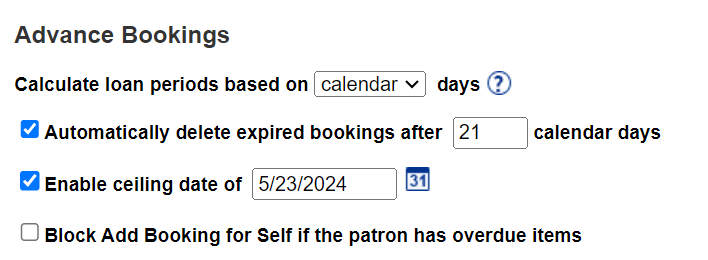
- Use the Calculate loan periods based on drop-down to choose calendar or open days.
- To have Destiny automatically delete expired bookings, select the Automatically delete expired bookings after checkbox and enter the number of days in the field.
- To override the normal loan period's calculated due date, select the Enable ceiling date of checkbox, and then use the calendar or enter a date in the field.
Notes:
- A commonly used ceiling date is a week or two before the last day of school, or the last day. All items are due on the ceiling date – no matter what their calculated due date. On the day after the ceiling date, checkouts revert to the normal loan period. Checkouts made before the ceiling date are set to use the calculated due date.
- Check this date annually to ensure it is correct for your school year. Once the date is reached, Destiny automatically increments the year and the day (if it would be a closed day on the calendar) during an overnight process. This means the actual date may not be correct for your school year.
- To block patrons from adding a booking if they have overdue items, select the Block Add Booking for Self if the patron has overdue items checkbox.
- Make other changes, as needed.
- Click Save.