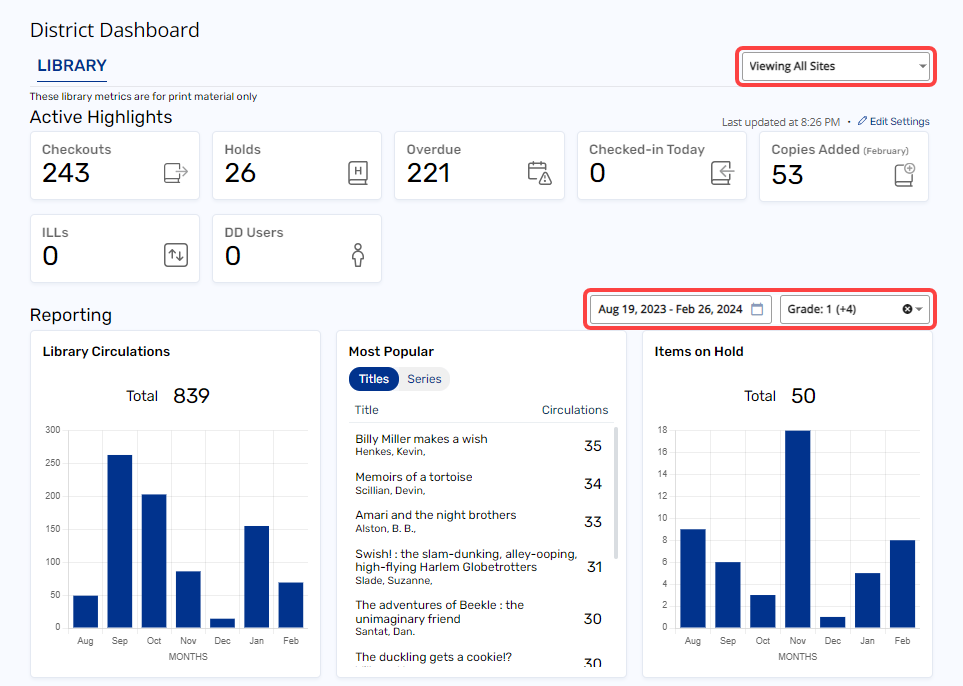District and Site Dashboards: Highlights and Reporting
Access District and Site Dashboards to get a quick, graphical view of various library and resource data via Highlights and Reporting widgets.
|
Notes:
|
Library Manager
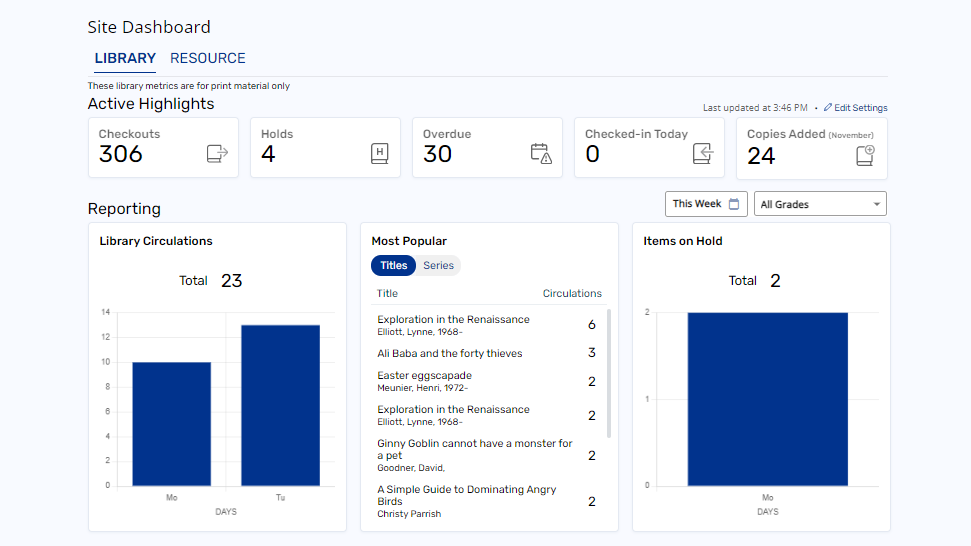
Active Highlights widgets show current circulation and catalog data:
- Checkouts: Number of copies currently checked out.
- Holds: Number of current pending and ready holds.
- Overdue: Number of overdue copies.
- Checked-in Today: Number of copies checked in today.
- Copies Added (current month): Number of copies added this month.
- ILLs: Number of copies your patrons checked out at other schools.
- DD Users: Number of active Destiny Discover users.
Reporting widgets show library trends during a specified time frame:
- Library Circulations: Number of checkouts.
- Most Popular: Based on active circulations.
- Items on Hold: Number of pending and ready holds.
- Library Circulations: Sublocations: Number of checkouts by sublocation.
Reporting widgets can be narrowed by a time frame (Today, This Week, This Month, This Year, or Exact Dates) and/or grade level(s).
|
Notes:
|
Resource Manager
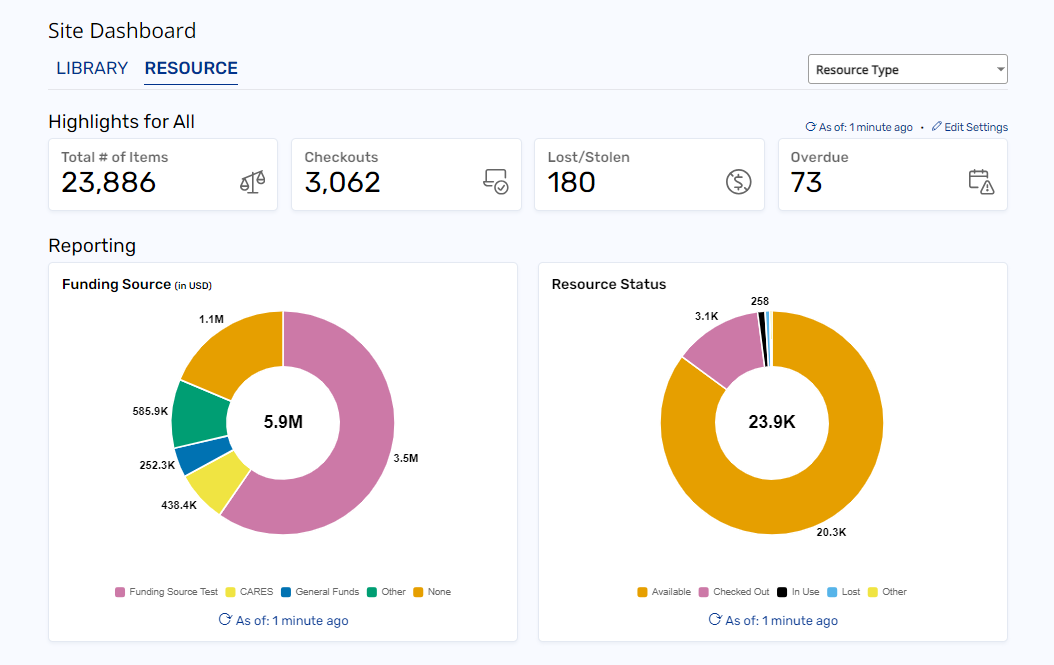
|
Note: In Resource Manager, you can only access the resources you have permission to view. |
Highlights widgets show current circulation and catalog data:
- Total of Items: Number of items in your resource collection.
- Checkouts: Number of items checked out.
- Lost/Stolen: Number of items with a status of Lost or Stolen.
- Overdue: Number of overdue items.
Reporting widgets show current funding and status data:
- Funding Source: Number of items by Funding Source. The value of your resource collection by funding source based on purchase price.
- Resource Status: Number of items by Resource Status.
Filter Dashboard data
You can filter the data that shows on the Dashboards by:
- Site (District Dashboard only): Applies to all widgets.
- Date range (Library Manager only): Applies to Reporting widgets.
- Grade (Library Manager only): Applies to Reporting and Recommendations widgets.
- Resource Type (Resource Manager only): Applies to Highlights and Reporting widgets.
Once a filter is applied, it remains set until you change it.