Set up One Search
Your teachers and students can take advantage of your school’s subscription databases in one place, through Destiny One Search. One Search saves time and effort, letting you search the catalog and subscription databases with a single request. Bonus: Patrons don't need to remember the URLs, usernames, and passwords for multiple databases.
Before you begin
Before you begin the setup process, you need the following:
- Customer number, which can be found in your welcome letter.
- URL location and the version of the web-based library catalogs you want to make available to your users.
- Usernames and passwords for paid subscription databases.
- Custom URL, if one is required, to access subscription databases.
| Important: Set the permissions for those responsible for adding and editing One Search databases. |
Set up One Search site configuration settings
Video: Enabling and Setting Up One Search
You can set up the One Search site configuration settings as a Destiny Administrator or Site Administrator.
To set up site configuration settings:
- Log in as the Destiny Administrator or a Site Administrator.
- Do one of the following:
If you log in as a... Then... Destiny Administrator - Click Setup > Sites sub-tab.
- Find the site that will use One Search, and then click
 .
. - Confirm that the site’s customer number is correct.
- Select the Use One Search checkbox.
- Click Save.
Site Administrator - Select Admin > Site Configuration > Site Info sub-tab.
- Confirm that the site’s customer number is correct.
- Select the Use One Search checkbox.
- Click Save.
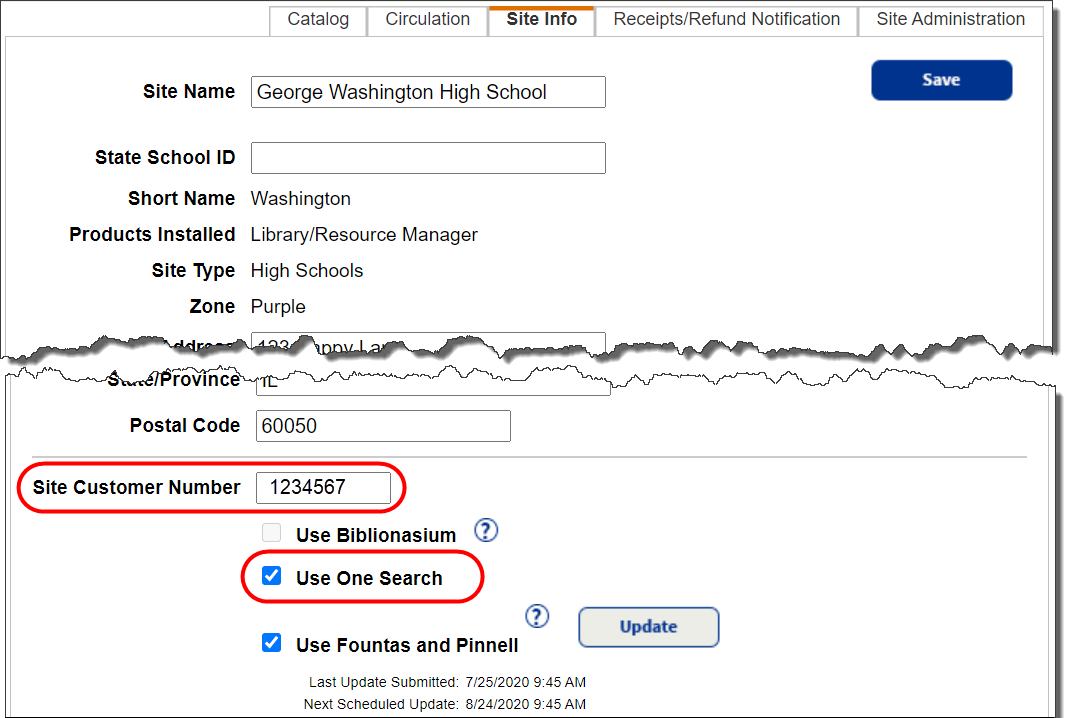
Learn about adding One Search databases.