Set up library policies – Circulation Types
Library Manager is installed with the default Circulation Type “Regular.” But you can set up customized circulation types for your school’s collection.
To add or edit a circulation type at the district level:
- Log in as a Destiny Administrator.
- Select Setup > District Options.
- Next to Patron Types and Library Circulation Types, click Edit.
- Click Add Circulation Type, or click
 next to the Circulation Type you want to edit.
next to the Circulation Type you want to edit. 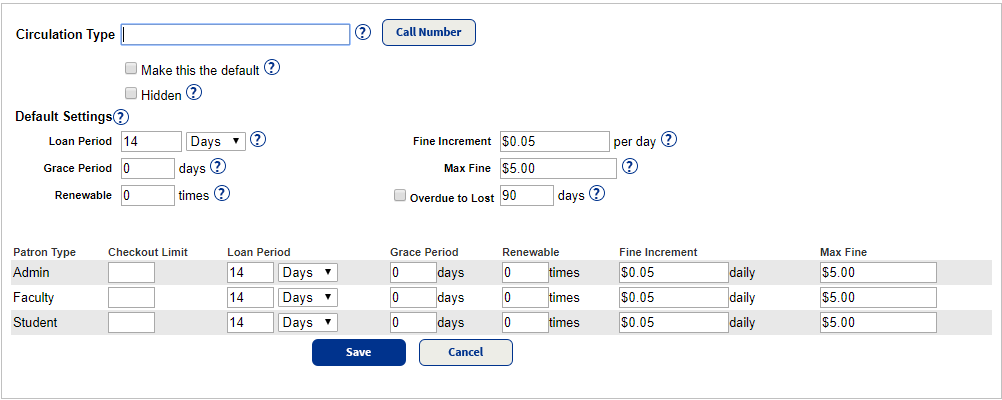
- Enter a unique name or edit the name in the Circulation Type field.
- To associate call numbers, click Call Number, and type any call number patterns that are unique to this Circulation Type.
Note: This association lets Library Manager assign Circulation Types to copies that you import in Catalog > Import Titles > Add / Update sub-tab, under the Assign Copy Information section.
- To make this the default Circulation Type when importing titles and adding copies, select the Make this the default checkbox.
- To make this Circulation Type only available to patrons with the See local hidden materials permission, select the Hidden checkbox.
- Review the Default Settings fields, and make any changes:
Field
Description
Period of time patrons can keep library materials. This period can be customized for different patron types. For example, students can check out books for 14 days, while faculty can check them out for 30 days or until the end of the school year.
Number of days after the due date during which checked-out materials are not yet considered overdue. An overdue fine is not assessed if the materials are returned within this period. If the library does not have a grace period, set this field to zero.
Number of times a patron can renew an item before Library Manager blocks the transaction.
Monetary amount charged for each day a checked-out item is overdue. If the library does not charge fines for overdue items, set this amount to zero. Also, go to Admin > Site Configuration, and deselect the Automatically calculate fines for overdue items checkbox.
Maximum unpaid fine a patron can accumulate before the system displays a block message.
Number of days an item can be overdue before the copy status changes automatically to Lost.
Note: Library staff can override any of the circulation policies during checkout if they want to waive the existing policy.
- Click Save.
To add or edit a circulation type at the site level:
- Log in as a site-level Administrator.
- Select Admin > Library Policies > Circulation Types sub-tab.
- Click Add Circulation Type, or click
 next to the Circulation Type you want to edit.
next to the Circulation Type you want to edit. - Follow steps 4–10 in the "To add or edit a circulation type at the district level" section.