Log in at the district level
Destiny Administrators and district users can log in at the district level.
|
Note: To perform site-level tasks, see Log in at the site level. |
- From the top-right corner of the district Welcome page, click
 or Log In (based on the user experience set up at your district).
or Log In (based on the user experience set up at your district). - Enter your Username and Password.
- Click Login. Depending on your access level and the user experience set up at your district, you will see one of the following:
- Destiny Administrators see the Applications icon
 and/or Setup option in the header. Use it to perform tasks, such as adding sites, setting up district users, configuring an SMTP (mail server), and configuring district options. Destiny Administrators have site-level access; however, they do not have access to all functions.
and/or Setup option in the header. Use it to perform tasks, such as adding sites, setting up district users, configuring an SMTP (mail server), and configuring district options. Destiny Administrators have site-level access; however, they do not have access to all functions.
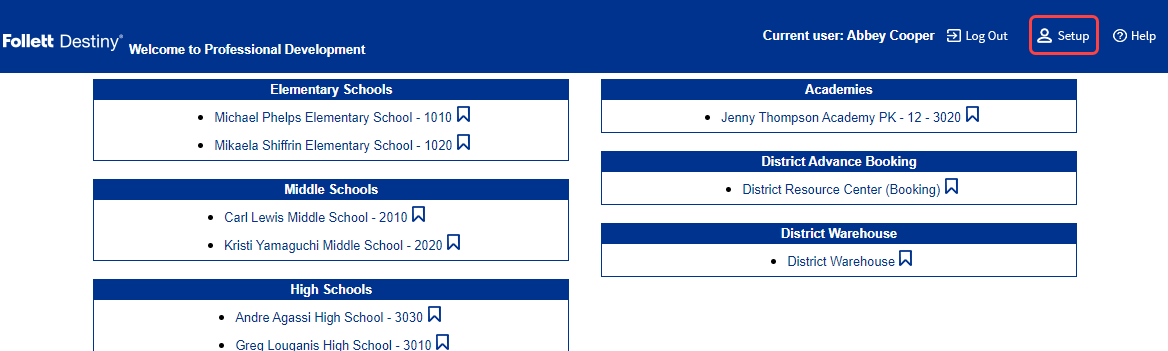
- District users with site-level access can either select
 > District Back Office or District in the right corner to access the district-wide view. To switch between sites, use the site switcher icon
> District Back Office or District in the right corner to access the district-wide view. To switch between sites, use the site switcher icon  or click List All Sites, and then click the site.
or click List All Sites, and then click the site.
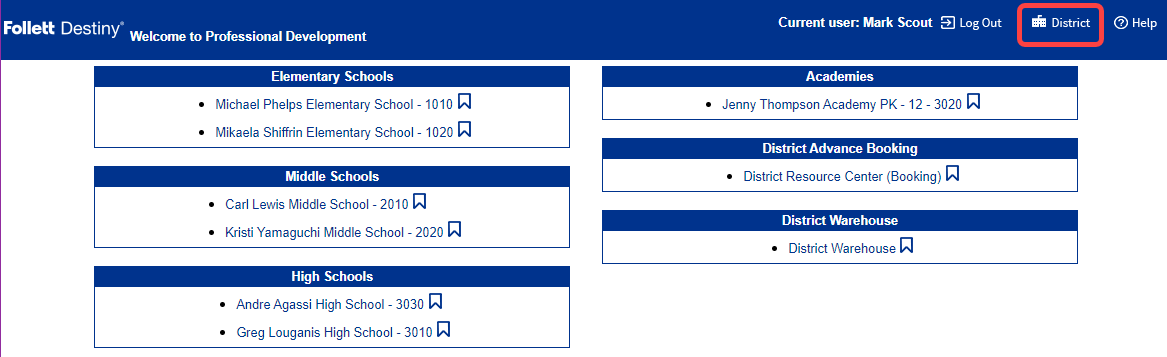
- Destiny Administrators see the Applications icon
|
Note: As an Administrator or district user, if your current password matches your district customer number, a message tells you to change it. See Force change if password matches customer number. |