Export and import a custom report
If you want to share a custom report, you can export it and then download to an XML file from Destiny. When you receive a custom report setup in an XML format, you can import it into Destiny's Report Builder.
To export a report:
- Select Reports > Report Builder.
- Find the report you want to export, and click
 .
.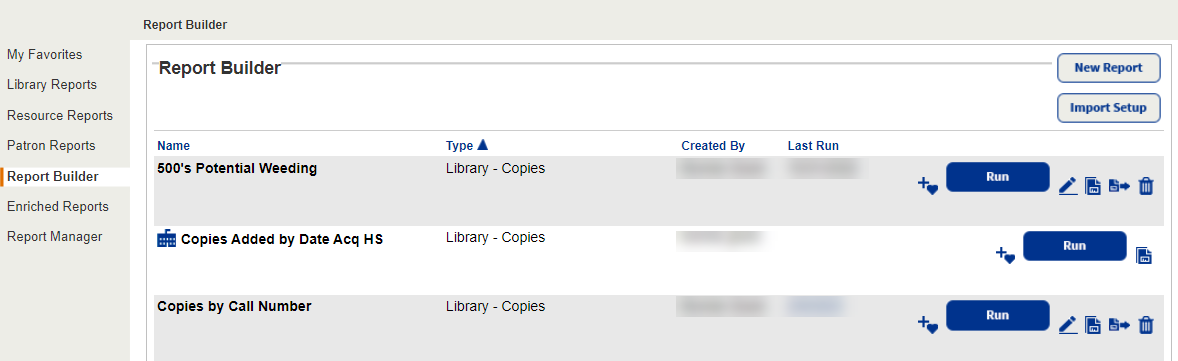
- Report Manager opens and displays your report at the top of the list and automatically updates its status. When the status is Completed, do one of the following:
- To view the Job Summary, select View.
- To download the report as an XML file, which can be exported into Microsoft Excel or into Destiny, select XML.
To import a report:
- Select Reports > Report Builder.
- Click Import Setup.
- Click Choose File to locate and select the report setup file.
- Enter a new name for the report, if desired; otherwise the report retains the name.
- Click Import Report.
After import, the report appears in your list of custom reports in Report Builder.
You can edit, rename, run, export, and delete the report.